0
Your Cart


Product title goes here
$19.95
Thank you! Your submission has been received!
Oops! Something went wrong while submitting the form.
No items found.
When you next open the app, your planned sessions will automatically appear on your Garmin, & your swims will sync back into Catch once they’re saved on your watch.
💡 Tip: If you ever need to reconnect (for example, after a Garmin app update), just repeat these steps.
Open your Garmin watch
For a pool swim:
For an open water swim:
Your watch will guide you through each rep & rest. It’s a seamless, zero faff way to tick off your sessions.
Buttons to know:
Handy tips:
When you're in a rest
Depending on which Garmin model you have, the watch might buzz on your last length. This is normal and is designed to let you know that you're nearly at the end of the rep.
When you’re done, save your activity on your watch. It’ll automatically sync back to Catch the next time your Garmin connects.
My sessions aren’t appearing on my Garmin:
My swim didn’t appear in Catch:
Your swims will also sync back into Catch once they’re saved on your watch. Head back to the Catch app after your swim to see your stats. Catch will analyse your swim and feed this back into training plan.
Your swims will also sync back into Catch once they’re saved on your watch. Head back to the Catch app after your swim to see your stats. Catch will analyse your swim and feed this back into training plan.
Once your Apple Watch is connected, following your Catch swim sessions on your watch is easy.
Open your Apple watch
For a pool swim:
Top tip: If you want a little longer to prepare for your first rep, press pause as soon as the countdown ends and the instructions appear.
When you're ready to swim, resume by pressing the same buttons again.

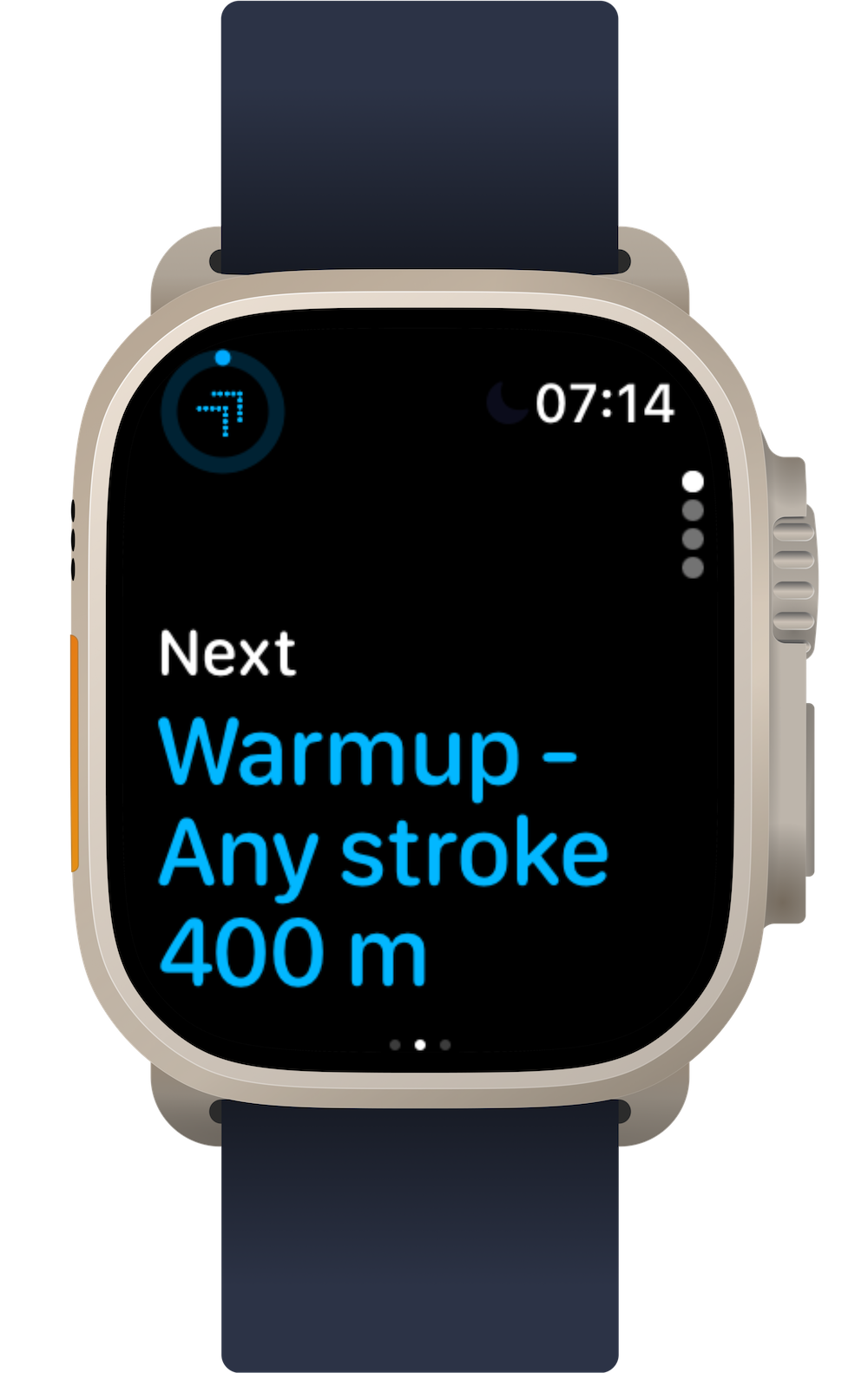
Buttons to know:
Following the workout:
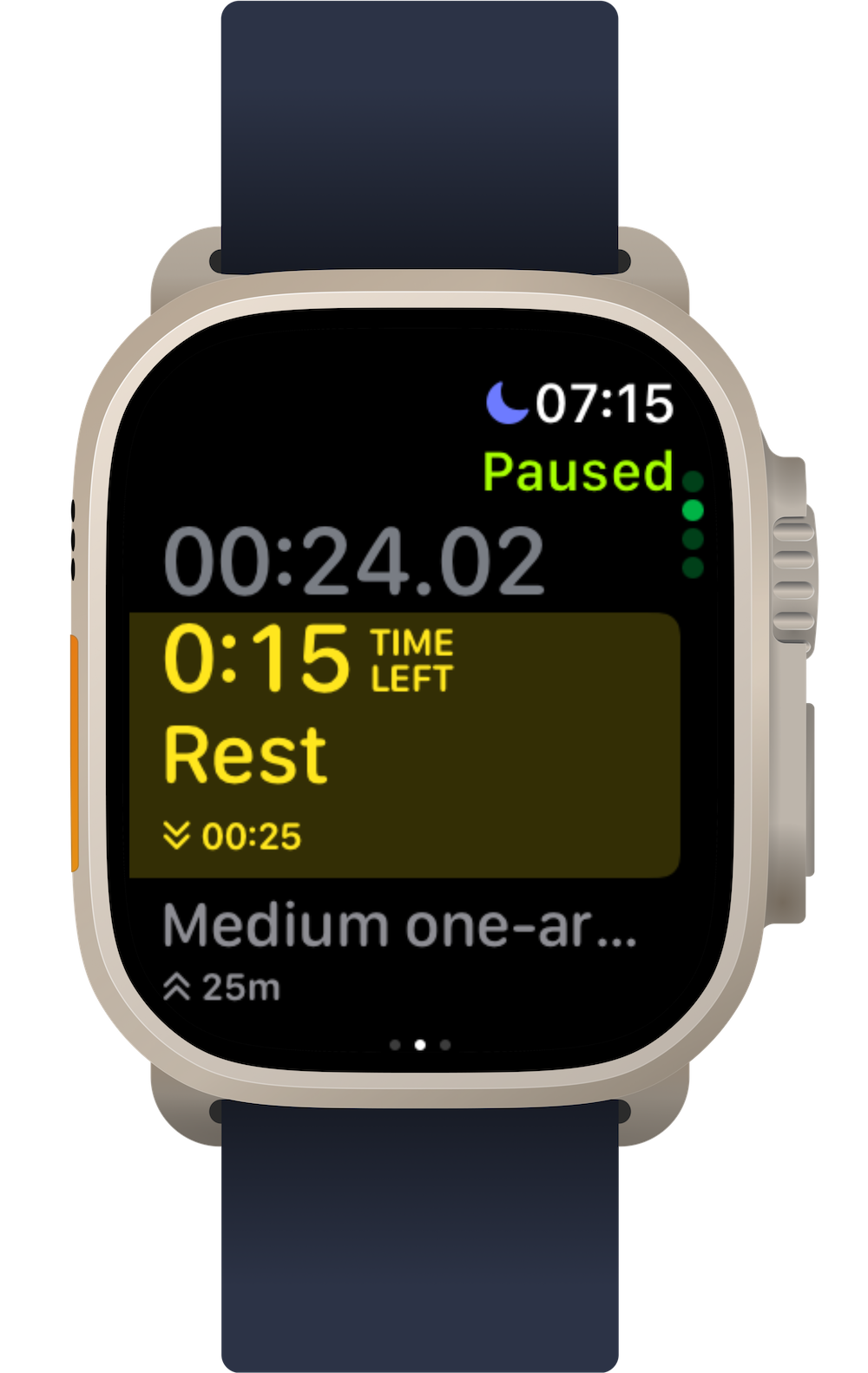
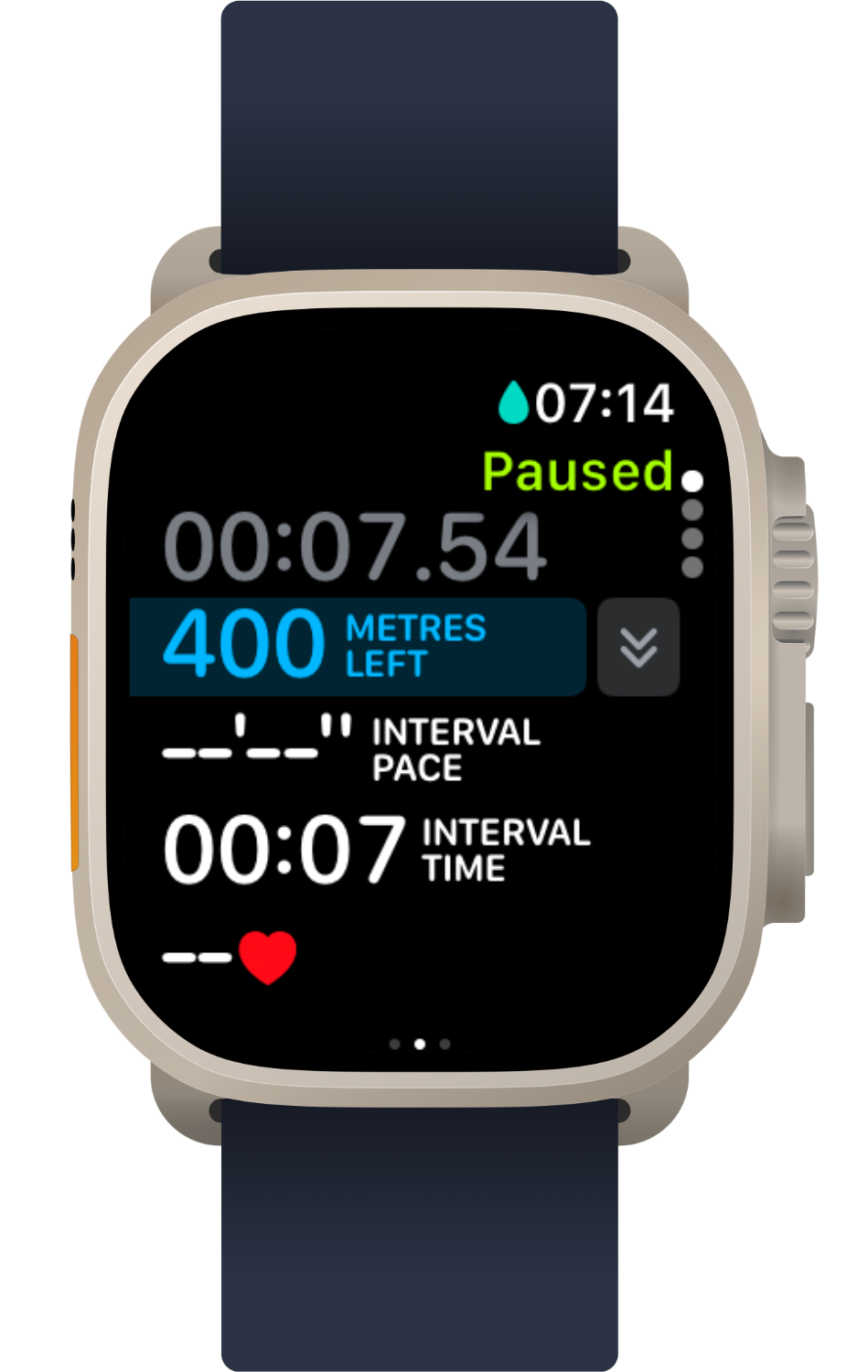
Water lock: During a swimming workout, the touch screen locks. You can unlock it by long pressing the digital crown.
We don't recommend you do this until the end of the swim, when you want to end the workout.

My sessions aren’t appearing on my Apple Watch:
My swim didn’t appear in Catch:
Drop us a message at support@catchswim.com - we’ll get you sorted.